Traverse Standard v11.0
Task Template
Use Task Templates to ensure all required tasks for an action are added into the system. A template allows you to include one or more tasks to an action in a streamlined fashion. For example, if you have a set of predefined tasks you perform every time you close a sale, you can create a task template called 'Sale Closed' that might include tasks such as filing signed documents, assigning a project manager, having a kickoff event, installation, and training. A task template simplifies the process of entering separate tasks that need to be performed.
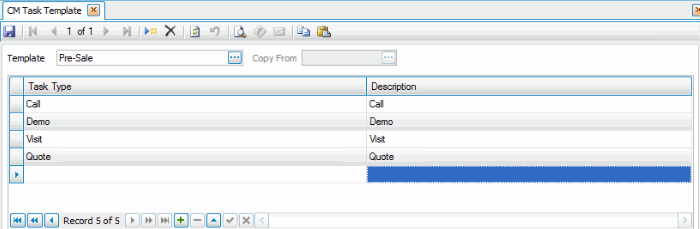
To create a new task template:
- Click New on the toolbar.
- Enter a Template name.
- If you are creating a new task template, you can copy tasks from an existing template by selecting an existing template in the Copy From drop-down list. If you do copy tasks from an existing template, you can remove individual tasks from the new template by selecting the task and deleting the record using the Delete Record button.
- In the Task Type column, select a task type to add to the template.
- Accept or edit the Description of the task type.
- If you want to add additional tasks, use the Append button. Continue to add tasks as needed.
- Save your changes.